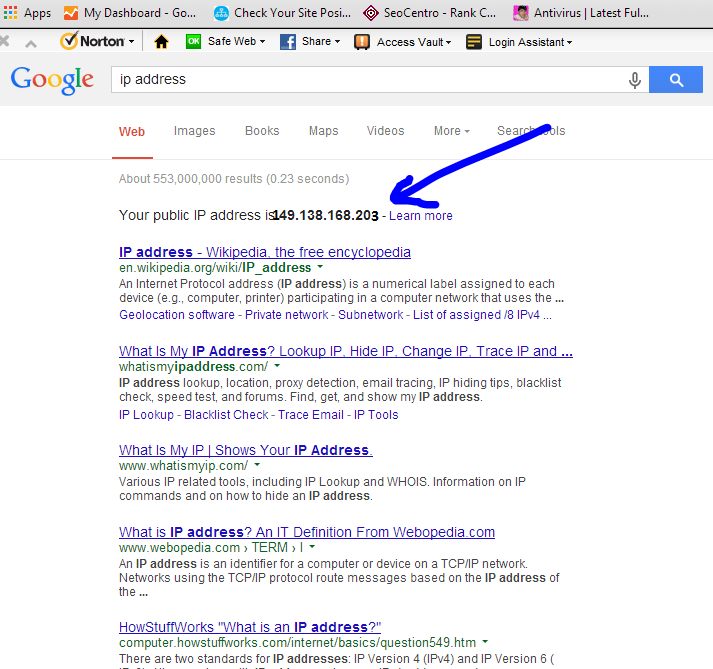Hello friends, Here is guide on how to find out your PC or laptop's IP address in Windows.It is very easy to find out of your IP address.So here i telling you that what is IP address. IP address is a vital and very useful piece of information about your PC Or laptop. When your PC is connected to a network, it is assigned an address on the network called an IP address. If the PC is connected to a network as well as the internet, then the PC will have an internal IP address which denotes its location on the local network, and an external IP is the IP address of your internet connection.I write this guide using Windows 8 but don't worry if you're using Windows 7 or a previous version, So i will show you some notes so you can find out your IP address. follow these steps to find out both type of IP address
Follow these steps to find out both type of IP address
# Find out the external IP :
1. Your connected device configuration :219.208.1.1
219.208.0.1
219.208.2.1
2. GO to google :
So find out the IP address go to google and type IP address and then press enter.
And other method is you can find your IP address on router status and as well as on net by router states.
# Second method to find IP :
1. open command prompt : First open command prompt on any widows by typing "WINDOW + R" on keybord and then type "cmd" on run box.
OR may you go to search and open search box or directly open command prompt from search box.
2. write command in command prompt :
After open the command prompt enter the command "ipconfig" then press enter button. so you go to the screen like as
After typing "ipconfig" press enter button. then you have this type of cmd. as
Here IPv4 address is your IP address. so here is my IP address is IN red box. S you have done its easy to find out IP address of your computer so enjoy......
# Third method to find out IP address :
1.to find out IP address you can go to the internet connection .
THE internet connection is find out in different windows in different ways but simple method is go to the bottom right corner where the symbol of connection is shows so right click on this symbol and click on (windows 8) "open network and sharing center" (it may change for other windows so choose appropriate option like status,internet connection) then you go to a new window
2. After that click on your internet connection , then click on name of your connection like "dlink"
3. After click on connection name the new block of window appear so on this block click on details.
4. In detail there is your IP address so you have done it.
So you find out your IP address , its very easy so enjoy it , Thanks................